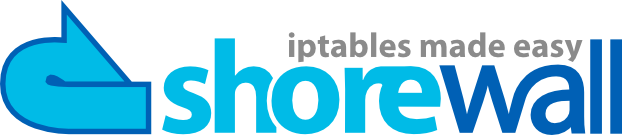Copyright © 2002-2009, 2016-2017 Thomas M. Eastep
Permission is granted to copy, distribute and/or modify this document under the terms of the GNU Free Documentation License, Version 1.2 or any later version published by the Free Software Foundation; with no Invariant Sections, with no Front-Cover, and with no Back-Cover Texts. A copy of the license is included in the section entitled “GNU Free Documentation License”.
2020/02/16
Table of Contents
- Introduction
- PPTP/ADSL
- Shorewall Concepts
- Network Interfaces
- IP Addresses
- IP Masquerading (SNAT)
- Logging
- Kernel Module Loading
- Port Forwarding (DNAT)
- Domain Name Server (DNS)
- Other Connections
- Some Things to Keep in Mind
- Starting and Stopping Your Firewall
- If it Doesn't Work
- Disabling your existing Firewall
- Additional Recommended Reading
- Adding a Wireless Segment to your Two-Interface Firewall
Caution
This article applies to Shorewall 4.4 and later. If you are running a version of Shorewall earlier than Shorewall 4.4.0 then please see the documentation for that release.
Setting up a Linux system as a firewall for a small network is a fairly straight-forward task if you understand the basics and follow the documentation.
This guide doesn't attempt to acquaint you with all of the features of Shorewall. It rather focuses on what is required to configure Shorewall in its most common configuration:
Linux system used as a firewall/router for a small local network.
Single public IP address. If you have more than one public IP address, this is not the guide you want -- see the Shorewall Setup Guide instead.
Internet connection through cable modem, DSL, ISDN, Frame Relay, dial-up ...
Here is a schematic of a typical installation:
Caution
If you edit your configuration files on a Windows™ system, you must save them as Unix™ files if your editor supports that option or you must run them through dos2unix before trying to use them. Similarly, if you copy a configuration file from your Windows™ hard drive to a floppy disk, you must run dos2unix against the copy before using it with Shorewall.
Shorewall requires that you have the
iproute/iproute2 package installed
(on RedHat™, the package is called
iproute). You can tell if this package is installed
by the presence of an ip program on your firewall
system. As root, you can use
the which command to check for this program:
[root@gateway root]# which ip
/sbin/ip
[root@gateway root]#I recommend that you first read through the guide to familiarize yourself with what's involved then go back through it again making your configuration changes.

If you have an ADSL Modem and you use PPTP to communicate with a server in that modem, you must make the changes recommended here in addition to those detailed below. ADSL with PPTP is most commonly found in Europe, notably in Austria.
The configuration files for Shorewall are contained in the directory
/etc/shorewall -- for simple
setups, you will only need to deal with a few of these as described in
this guide.

Important
After you have installed Shorewall, locate the two-interfaces samples:
If you installed using an RPM, the samples will be in the Samples/two-interfaces/ subdirectory of the Shorewall documentation directory. If you don't know where the Shorewall documentation directory is, you can find the samples using this command:
~# rpm -ql shorewall | fgrep two-interfaces /usr/share/doc/packages/shorewall/Samples/two-interfaces /usr/share/doc/packages/shorewall/Samples/two-interfaces/interfaces /usr/share/doc/packages/shorewall/Samples/two-interfaces/snat /usr/share/doc/packages/shorewall/Samples/two-interfaces/policy /usr/share/doc/packages/shorewall/Samples/two-interfaces/rules /usr/share/doc/packages/shorewall/Samples/two-interfaces/zones ~#
When running Shorewall 5.0.14 or later:
~# rpm -ql shorewall | fgrep three-interfaces /usr/share/doc/packages/shorewall/Samples/three-interfaces /usr/share/doc/packages/shorewall/Samples/three-interfaces/interfaces /usr/share/doc/packages/shorewall/Samples/three-interfaces/policy /usr/share/doc/packages/shorewall/Samples/three-interfaces/rules /usr/share/doc/packages/shorewall/Samples/three-interfaces/snat /usr/share/doc/packages/shorewall/Samples/three-interfaces/zones ~#
If you installed using the tarball, the samples are in the Samples/two-interfaces directory in the tarball.
If you installed using a Shorewall 3.x .deb, the samples are in /usr/share/doc/shorewall/examples/two-interfaces. You must install the shorewall-doc package.

If you installed using a Shorewall 4.x .deb, the samples are in
/usr/share/doc/shorewall/examples/two-interfaces. You do not need the shorewall-doc package to have access to the samples.Warning
Note to Debian and Ubuntu Users
If you install using the .deb, you will find that your
/etc/shorewalldirectory is practially empty. This is intentional. The released configuration file skeletons may be found on your system in the directory/usr/share/doc/shorewall/default-config. Simply copy the files you need from that directory to/etc/shorewalland modify the copies.
As each file is introduced, I suggest that you look at the actual
file on your system and that you look at the man page for that
file. For example, to look at the man page for the
/etc/shorewall/zones file, type man
shorewall-zones at a shell prompt.
Note: Beginning with Shorewall 4.4.20.1, there are versions of the sample files that are annotated with the corresponding manpage contents. These files have names ending in '.annotated'. You might choose to look at those files instead.
Shorewall views the network where it is running as being composed of a set of zones. In the two-interface sample configuration, the following zone names are used:
#ZONE TYPE OPTIONS IN_OPTIONS OUT_OPTIONS fw firewall net ipv4 loc ipv4
Zones are defined in the /etc/shorewall/zones
file.
Note that Shorewall recognizes the firewall system as its own zone - when the /etc/shorewall/zones file is processed, the name of the firewall zone is stored in the shell variable $FW which may be used to refer to the firewall zone throughout the Shorewall configuration.
Rules about what traffic to allow and what traffic to deny are expressed in terms of zones.
You express your default policy for connections from one zone to another zone in the
/etc/shorewall/policyfile.You define exceptions to those default policies in the
/etc/shorewall/rulesfile.
For each connection request entering the firewall, the
request is first checked against the /etc/shorewall/rules
file. If no rule in that file matches the connection request then the
first policy in /etc/shorewall/policy
that matches the request is applied. If there is a common action defined for
the policy in /etc/shorewall/actions or
/usr/share/shorewall/actions.std then that action is
performed before the action is applied. The purpose of the common action
is two-fold:
It silently drops or rejects harmless common traffic that would otherwise clutter up your log — Broadcasts for example.
If ensures that traffic critical to correct operation is allowed through the firewall — ICMP fragmentation-needed for example.
The /etc/shorewall/policy
file included with the two-interface sample has the following policies:
#SOURCE DEST POLICY LOGLEVEL LIMIT loc net ACCEPT net all DROP info all all REJECT info
In the two-interface sample, the line below is included but commented out. If you want your firewall system to have full access to servers on the Internet, uncomment that line.
#SOURCE DEST POLICY LOGLEVEL LIMIT $FW net ACCEPT
The above policy will:
Allow all connection requests from your local network to the Internet
Drop (ignore) all connection requests from the Internet to your firewall or local network
Optionally accept all connection requests from the firewall to the Internet (if you uncomment the additional policy)
reject all other connection requests.
The word info in the LOG LEVEL column for the DROP and REJECT policies indicates that packets dropped or rejected under those policies should be logged at that level.
It is important to note that Shorewall policies (and rules) refer to
connections and not packet flow. With the
policies defined in the /etc/shorewall/policy file shown above,
connections are allowed from the loc zone to the
net zone even though connections are not allowed from
the loc zone to the firewall itself.
Some people want to consider their firewall to be part of their local network from a security perspective. If you want to do this, add these two policies:
#SOURCE DEST POLICY LOGLEVEL LIMIT loc $FW ACCEPT $FW loc ACCEPT

At this point, edit your /etc/shorewall/policy
and make any changes that you wish.

The firewall has two network interfaces. Where Internet connectivity
is through a cable or DSL “Modem”, the
External Interface will be the Ethernet adapter that
is connected to that “Modem” (e.g., eth0) unless you connect via
Point-to-Point Protocol over Ethernet
(PPPoE) or Point-to-Point Tunneling
Protocol (PPTP) in which case the External
Interface will be a ppp interface (e.g., ppp0). If you connect via a regular modem,
your External Interface will also be ppp0. If you connect via
ISDN, your external interface will be ippp0.
Caution
Be sure you know which interface is your external interface. Many hours have been spent floundering by users who have configured the wrong interface. If you are unsure, then as root type ip route ls at the command line. The device listed in the last (default) route should be your external interface.
Example:
root@lists:~# ip route ls
192.168.1.1 dev eth0 scope link
192.168.2.2 dev tun0 proto kernel scope link src 192.168.2.1
192.168.3.0/24 dev br0 proto kernel scope link src 192.168.3.254
10.13.10.0/24 dev tun1 scope link
192.168.2.0/24 via 192.168.2.2 dev tun0
192.168.1.0/24 dev br0 proto kernel scope link src 192.168.1.254
206.124.146.0/24 dev eth0 proto kernel scope link src 206.124.146.176
10.10.10.0/24 dev tun1 scope link
default via 206.124.146.254 dev eth0
root@lists:~# In that example, eth0 is
the external interface.

If your external interface is ppp0 or ippp0 then you will want to set
CLAMPMSS=yes in /etc/shorewall/shorewall.conf.
Your Internal Interface will be an Ethernet
adapter (eth1 or eth0) and will be connected to a hub or
switch. Your other computers will be connected to the same hub/switch
(note: If you have only a single internal system, you can connect the
firewall directly to the computer using a cross-over cable).
Warning
Do not connect the internal and external
interface to the same hub or switch except for testing.You
can test using this kind of configuration if you specify the arp_filter option or the arp_ignore option in /etc/shorewall/interfaces
for all interfaces connected to the common hub/switch. Using such a setup with a production firewall is strongly
recommended against.
Warning
Do not configure a default route on your internal interface. Your firewall should have exactly one default route via your ISP's Router.

The Shorewall two-interface sample configuration assumes that the
external interface is eth0 and the
internal interface is eth1. If
your configuration is different, you will have to modify the sample
/etc/shorewall/interfaces
file accordingly. While you are there, you may wish to review the list of
options that are specified for the interfaces. Some hints:
Tip
If your external interface is ppp0 or ippp0 or if you have a static
IP address, you can remove dhcp
from the option list.
Tip
If your internal interface is a bridge create using the
brctl utility then you must
add the routeback option to the option
list.
Prior to Shorewall 5.1.9, you will also need to modify the snat and stopped rules file, replacing eth1 with the name of your internal interface.
Before going further, we should say a few words about Internet Protocol (IP) addresses. Normally, your ISP will assign you a single Public IP address. This address may be assigned via the Dynamic Host Configuration Protocol (DHCP) or as part of establishing your connection when you dial in (standard modem) or establish your PPP connection. In rare cases, your ISP may assign you a static IP address; that means that you configure your firewall's external interface to use that address permanently. However your external address is assigned, it will be shared by all of your systems when you access the Internet. You will have to assign your own addresses in your internal network (the Internal Interface on your firewall plus your other computers). RFC 1918 reserves several Private IP address ranges for this purpose:
10.0.0.0 - 10.255.255.255 172.16.0.0 - 172.31.255.255 192.168.0.0 - 192.168.255.255
You will want to assign your
addresses from the same sub-network (subnet). For our purposes, we can
consider a subnet to consists of a range of addresses x.y.z.0 -
x.y.z.255. Such a subnet will have a Subnet Mask of 255.255.255.0. The address
x.y.z.0 is reserved as the Subnet
Address and x.y.z.255 is reserved as the
Subnet Broadcast Address. In Shorewall, a subnet is
described using Classless
InterDomain Routing (CIDR) notation with consists of the subnet
address followed by /24. The “24” refers
to the number of consecutive leading “1” bits from the left
of the subnet mask.
| Range: | 10.10.10.0 -
10.10.10.255 |
| Subnet Address: | 10.10.10.0 |
| Broadcast Address: | 10.10.10.255 |
| CIDR Notation: | 10.10.10.0/24 |
It is conventional to assign the internal interface
either the first usable address in the subnet (10.10.10.1 in the above example) or the
last usable address (10.10.10.254).
One of the purposes of subnetting is to allow all computers in the subnet to understand which other computers can be communicated with directly. To communicate with systems outside of the subnetwork, systems send packets through a gateway (router).

Your local computers (computer 1 and computer 2 in the above diagram) should be configured with their default gateway to be the IP address of the firewall's internal interface.
The foregoing short discussion barely scratches the surface regarding subnetting and routing. If you are interested in learning more about IP addressing and routing, I highly recommend “IP Fundamentals: What Everyone Needs to Know about Addressing & Routing”, Thomas A. Maufer, Prentice-Hall, 1999, ISBN 0-13-975483-0 (link).
The remainder of this guide will assume that you have configured your network as shown here:
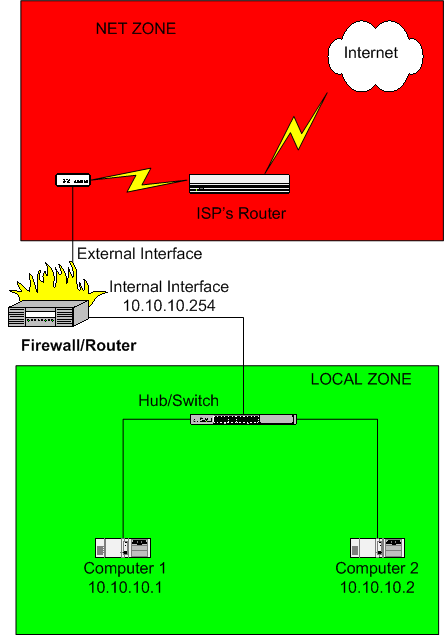
The default gateway for computer's 1 & 2 would be
10.10.10.254.
Warning
Your ISP might assign your external interface
an RFC 1918 address. If that address
is in the 10.10.10.0/24
subnet then you will need to select a DIFFERENT
RFC 1918 subnet for your local network.
The addresses reserved by RFC 1918 are sometimes referred to as
non-routable because the Internet backbone routers
don't forward packets which have an RFC-1918 destination address. When one
of your local systems (let's assume computer 1 in the above diagram) sends a connection request to an
Internet host, the firewall must perform Network Address
Translation (NAT). The firewall rewrites the
source address in the packet to be the address of the firewall's external
interface; in other words, the firewall makes it appear to the destination
Internet host as if the firewall itself is initiating the connection. This
is necessary so that the destination host will be able to route return
packets back to the firewall (remember that packets whose destination
address is reserved by RFC 1918 can't be routed across the Internet so the
remote host can't address its response to computer 1). When the firewall
receives a return packet, it rewrites the destination address back to
10.10.10.1 and forwards the
packet on to computer 1.
On Linux systems, the above process is often referred to as IP Masquerading but you will also see the term Source Network Address Translation (SNAT) used. Shorewall follows the convention used with Netfilter:
Masquerade describes the case where you let your firewall system automatically detect the external interface address.
SNAT refers to the case when you explicitly specify the source address that you want outbound packets from your local network to use.
In Shorewall, both Masquerading and
SNAT are configured with entries
in the /etc/shorewall/masq
file (/etc/shorewall/snat when running Shorewall
5.0.14 or later). You will normally use Masquerading if your external
IP is dynamic and SNAT if the
IP is static.

If your external firewall interface is eth0, you do not need to modify the file
provided with the sample. Otherwise, edit
/etc/shorewall/masq or
/etc/shorewall/snat and change it to match your
configuration.

If your external IP is static then, if you are
running Shorewall 5.0.13 or earlier, you can enter our static IP in the
third column in the /etc/shorewall/masq
entry if you like although your firewall will work fine if you leave that
column empty (Masquerade). Entering your static IP in
column 3 (SNAT) makes the processing of outgoing packets a little more
efficient.
When running Shorewall 5.0.14 or later, the rule in /etc/shorewall/snat must be change from a MASQUERADE rule to an SNAT rule.
#ACTION SOURCE DEST PROTO PORT
SNAT(static-ip) ...
If you are
using the Debian package, please check your
shorewall.conf file to ensure that the following is
set correctly; if it is not, change it appropriately:
IP_FORWARDING=On
Shorewall does not maintain a log itself but rather relies on your system's logging configuration. The following commands rely on knowing where Netfilter messages are logged:
shorewall show log (Displays the last 20 netfilter log messages)
shorewall logwatch (Polls the log at a settable interval
shorewall dump (Produces an extensive report for inclusion in Shorewall problem reports)
It is important that these commands work properly because when you encounter connection problems when Shorewall is running, the first thing that you should do is to look at the Netfilter log; with the help of Shorewall FAQ 17, you can usually resolve the problem quickly.
The Netfilter log location is distribution-dependent:
Debian and its derivatives log Netfilter messages to
/var/log/kern.log.Recent SuSE/OpenSuSE™ releases come preconfigured with syslog-ng and log netfilter messages to
/var/log/firewall.For other distributions, Netfilter messages are most commonly logged to
/var/log/messages.

If you are running a distribution that logs netfilter messages to a
log other than /var/log/messages, then modify the
LOGFILE setting in /etc/shorewall/shorewall.conf to
specify the name of your log.
Important
The LOGFILE setting does not control where the Netfilter log is
maintained -- it simply tells the /sbin/shorewall
utility where to find the log.
Beginning in Shorewall 4.4.7,
/etc/shorewall/shorewall.conf contains a
LOAD_HELPERS_ONLY option which is set to Yes in the
samples. This causes Shorewall to attempt to load the modules listed in
/usr/share/shorewall/helpers. In addition, it sets
sip_direct_media=0 when loading the
nf_conntrack_sip module. That setting is somewhat less secure than
sip_direct_media=1, but it generally
makes VOIP through the firewall work much better.
The modules in /usr/share/shorewall/helpers are
those that are not autoloaded. If your kernel does not support module
autoloading and you want Shorewall to attempt to load all netfilter
modules that it might require, then set LOAD_HELPERS_ONLY=No. That will
cause Shorewall to try to load the modules listed in
/usr/share/shorewall/modules. That file does not set
sip_direct_media=0.
If you need to modify either
/usr/share/shorewall/helpers or
/usr/share/shorewall/modules then copy the file to
/etc/shorewall and modify the copy.

Modify the setting of LOAD_HELPER_ONLY as necessary.
Important
In Shorewall 5.2.3, the LOAD_HELPERS_ONLY option was removed, and the behavior is the same as if LOAD_HELPERS_ONLY=Yes was specified.
One of your goals may be to run one or more servers on your local computers. Because these computers have RFC-1918 addresses, it is not possible for clients on the Internet to connect directly to them. It is rather necessary for those clients to address their connection requests to the firewall who rewrites the destination address to the address of your server and forwards the packet to that server. When your server responds, the firewall automatically performs SNAT to rewrite the source address in the response.
The above process is called Port Forwarding or
Destination Network Address Translation
(DNAT). You configure port forwarding using
DNAT rules in the /etc/shorewall/rules
file.
For forwarding connections from the net zone to
a server in the loc zone, the general form of a
simple port forwarding rule in /etc/shorewall/rules is:
#ACTION SOURCE DEST PROTO DPORT DNAT net loc:<server local ip address>[:<server port>] <protocol> <port>
Important
If you want to forward traffic from the loc zone to a server in the loc zone, see Shorewall FAQ 2.
Important
Be sure to add your rules after the line that reads SECTION NEW.
Important
The server must have a static IP address. If you assign IP addresses to your local system using DHCP, you need to configure your DHCP server to always assign the same IP address to systems that are the target of a DNAT rule.
Shorewall has macros for many popular applications. Look at the output of shorewall show macros to see what is available in your release. Macros simplify creating DNAT rules by supplying the protocol and port(s) as shown in the following examples.
Example 1. Web Server
You run a Web Server on computer 2 in the above diagram and you want to forward incoming TCP port 80 to that system:
#ACTION SOURCE DEST PROTO DPORT Web(DNAT) net loc:10.10.10.2
Example 2. FTP Server
You run an FTP Server on computer 1 so you want to forward incoming TCP port 21 to that system:
#ACTION SOURCE DEST PROTO DPORT FTP(DNAT) net loc:10.10.10.1
For
FTP, you will also need to have
FTP connection tracking and NAT
support in your kernel. For vendor-supplied kernels, this means that
the ip_conntrack_ftp and
ip_nat_ftp modules
(nf_conntrack_ftp and
nf_nat_ftp in later 2.6 kernels) must be loaded.
Shorewall will automatically load these modules if they are available
and located in the standard place under /lib/modules/<kernel
version>/kernel/net/ipv4/netfilter. See the Shorewall FTP documentation for more
information.
A couple of important points to keep in mind:
The Shorewall-provided macros assume that the service is using its standard port and will not work with a service listening on a non-standard port.
You must test the above rule from a client outside of your local network (i.e., don't test from a browser running on computers 1 or 2 or on the firewall). If you want to be able to access your web server and/or FTP server from inside your firewall using the IP address of your external interface, see Shorewall FAQ #2.
Many ISPs block incoming connection requests to port 80. If you have problems connecting to your web server, try the following rule and try connecting to port 5000.
#ACTION SOURCE DEST PROTO DPORT DNAT net loc:10.10.10.2:80 tcp 5000

At this point, modify /etc/shorewall/rules to
add any DNAT rules that you require.
Important
When testing DNAT rules like those shown above, you must test from a client OUTSIDE YOUR FIREWALL (in the 'net' zone). You cannot test these rules from inside the firewall!
For DNAT troubleshooting tips, see FAQs 1a and 1b.
For information about DNAT when there are multiple external IP addresses, see the Shorewall Aliased Interface documentation and the Shorewall Setup Guide.
Normally, when you connect to your ISP, as part of getting an IP
address your firewall's Domain Name Service
(DNS) resolver will be automatically configured (e.g.,
the /etc/resolv.conf file
will be written). Alternatively, your ISP may have given you the
IP address of a pair of DNS name
servers for you to manually configure as your primary and secondary name
servers. Regardless of how DNS gets configured on your
firewall, it is your responsibility to configure the resolver in your
internal systems. You can take one of two approaches:
You can configure your internal systems to use your ISP's name servers. If your ISP gave you the addresses of their servers or if those addresses are available on their web site, you can configure your internal systems to use those addresses. If that information isn't available, look in /etc/resolv.conf on your firewall system -- the name servers are given in "nameserver" records in that file.
You can configure a Caching Name Server on your firewall. Red Hat™ has an RPM for a caching name server (the RPM also requires the bindRPM) and for Bering users, there is dnscache.lrp. If you take this approach, you configure your internal systems to use the firewall itself as their primary (and only) name server. You use the internal IP address of the firewall (
10.10.10.254in the example above) for the name server address. To allow your local systems to talk to your caching name server, you must open port 53 (both UDP and TCP) from the local network to the firewall; you do that by adding the following rules in/etc/shorewall/rules.#ACTION SOURCE DEST PROTO DPORT DNS(ACCEPT)loc $FW
The two-interface sample includes the following rules:
#ACTION SOURCE DEST PROTO DPORT DNS(ACCEPT) $FW net
This rule allows
DNS access from your firewall and may be removed if you
uncommented the line in /etc/shorewall/policy
allowing all connections from the firewall to the Internet.
In the rule shown above, “DNS”(ACCEPT)is an example of a macro invocation. Shorewall includes a number of macros (command shorewall show macros) and you can add your own.
You don't have to use defined macros when coding a rule in
/etc/shorewall/rules; Shorewall will start slightly
faster if you code your rules directly rather than using macros. The the
rule shown above could also have been coded as follows:
#ACTION SOURCE DEST PROTO DPORT ACCEPT $FW net udp 53 ACCEPT $FW net tcp 53
In cases where Shorewall doesn't include a defined macro to meet your needs, you can either define the macro yourself or you can simply code the appropriate rules directly.
The sample also includes:
#ACTION SOURCE DEST PROTO DPORT SSH(ACCEPT) loc $FW
That rule allows you to run an SSH server on your firewall and connect to that server from your local systems.
If you wish to enable other connections from your firewall to other systems, the general format using a macro is:
#ACTION SOURCE DEST PROTO DPORT
<macro>(ACCEPT) $FW <destination zone>The general format when not using defined macros is:
#ACTION SOURCE DEST PROTO DPORT
ACCEPT $FW <destination zone> <protocol> <port>Example 3. Web Server on Firewall
You want to run a Web Server on your firewall system:
#ACTION SOURCE DEST PROTO DPORT Web(ACCEPT) net $FW Web(ACCEPT) loc $FW
Those two rules would of course be in addition to the rules listed above under “You can configure a Caching Name Server on your firewall”.
If you don't know what port and protocol a particular
application uses, look here.
Important
I don't recommend enabling telnet to/from the Internet because it uses clear text (even for login!). If you want shell access to your firewall from the Internet, use SSH:
#ACTION SOURCE DEST PROTO DPORT SSH(ACCEPT) net $FW
 Bering users will want to add the following two rules to be
compatible with Jacques's Shorewall configuration.
Bering users will want to add the following two rules to be
compatible with Jacques's Shorewall configuration.
#ACTION SOURCE DEST PROTO DPORT ACCEPT loc $FW udp 53 #Allow DNS Cache to work ACCEPT loc $FW tcp 80 #Allow Weblet to work

Now edit your /etc/shorewall/rules
file to add or delete other connections as required.
You cannot test your firewall from the inside. Just because you send requests to your firewall external IP address does not mean that the request will be associated with the external interface or the “net” zone. Any traffic that you generate from the local network will be associated with your local interface and will be treated as loc->fw traffic.
IP addresses are properties of systems, not of interfaces. It is a mistake to believe that your firewall is able to forward packets just because you can ping the IP address of all of the firewall's interfaces from the local network. The only conclusion you can draw from such pinging success is that the link between the local system and the firewall works and that you probably have the local system's default gateway set correctly.
All IP addresses configured on firewall interfaces are in the $FW (fw) zone. If 192.168.1.254 is the IP address of your internal interface then you can write “$FW:192.168.1.254” in a rule but you may not write “loc:192.168.1.254”. Similarly, it is nonsensical to add 192.168.1.254 to the loc zone using an entry in
/etc/shorewall/hosts.Reply packets do NOT automatically follow the reverse path of the one taken by the original request. All packets are routed according to the routing table of the host at each step of the way. This issue commonly comes up when people install a Shorewall firewall parallel to an existing gateway and try to use DNAT through Shorewall without changing the default gateway of the system receiving the forwarded requests. Requests come in through the Shorewall firewall where the destination IP address gets rewritten but replies go out unmodified through the old gateway.
Shorewall itself has no notion of inside or outside. These concepts are embodied in how Shorewall is configured.

The installation procedure configures your system to start Shorewall at system boot but startup is disabled so that your system won't try to start Shorewall before configuration is complete. Once you have completed configuration of your firewall, you must edit /etc/shorewall/shorewall.conf and set STARTUP_ENABLED=Yes.

Important
Users of the .deb package must edit /etc/default/shorewall
and set startup=1.
While you are editing shorewall.conf,
it is a good idea to check the value of the SUBSYSLOCK option. You can
find a description of this option by typing 'man shorewall.conf' at a
shell prompt and searching for SUBSYSLOCK.
The firewall is started using the “shorewall
start” command and stopped using
“shorewall stop”. When the firewall is
stopped, routing is enabled on those hosts that have an entry in /etc/shorewall/routestopped
(Shorewall 4.5.7 and earlier) or in /etc/shorewall/stoppedrules.
A running firewall may be restarted using the “shorewall
reload” command. If you want to totally remove any trace
of Shorewall from your Netfilter configuration, use
“shorewall clear”.

The two-interface sample assumes that you want to enable routing
to/from eth1 (the local network)
when Shorewall is stopped. If your local network isn't connected to
eth1 or if you wish to enable
access to/from other hosts, change /etc/shorewall/routestopped
accordingly.
Warning
If you are connected to your firewall from the Internet, do not issue a “shorewall stop” command unless you have either:
Used ADMINISABSENTMINDED=Yes in
/etc/shorewall/shorewall.conf; oradded an entry for the IP address that you are connected from to
/etc/shorewall/routestopped.
Also, I don't recommend using “shorewall reload”; it is better to create an alternate configuration and test it using the “shorewall try” command.
The firewall will start after your network interfaces have been brought up. This leaves a small window between the time that the network interfaces are working and when the firewall is controlling connections through those interfaces. If this is a concern, you can close that window by installing the Shorewall Init Package.
Re-check each of the items flagged with a red arrow above.
Check your log.
Check the Troubleshooting Guide.
Check the FAQ.
Before starting Shorewall for the first time, it's a good idea to stop your existing firewall. On older Redhat/CentOS/Fedora:
service iptables stopOn recent Fedora systems that run systemd, the command is:
systemctl stop iptables.serviceIf you are running SuSE, use Yast or Yast2 to stop SuSEFirewall.
On other systems that use a classic SysV init system:
/etc/init.d/iptables stopOnce you have Shorewall running to your satisfaction, you should totally disable your existing firewall. On older Redhat/CentOS/Fedora:
chkconfig --del iptablesOn Debian systems:
update-rc.d iptables disableOn recent Fedora system running systemd:
systemctl disable iptables.service
At this point, disable your existing firewall service.
I highly recommend that you review the Common Configuration File Features page -- it contains helpful tips about Shorewall features than make administering your firewall easier. Also, Operating Shorewall and Shorewall Lite contains a lot of useful operational hints.
Once you have the two-interface setup working, the next logical step is to add a Wireless Network. The first step involves adding an additional network card to your firewall, either a Wireless card or an Ethernet card that is connected to a Wireless Access Point.
Caution
When you add a network card, it won't necessarily be detected as
the next highest Ethernet interface. For example, if you have two
Ethernet cards in your system (eth0 and eth1) and you add a third card that uses
the same driver as one of the other two, that third card won't
necessarily be detected as eth2; it could rather be detected as
eth0 or eth1! You can either live with that or
you can shuffle the cards around in the slots until the new card is
detected as eth2.
Update: Distributions are getting better about this. SuSE™ now associates a unique interface name with each MAC address. Other distributions have add-on packages to manage the relationship between MAC addresses and device names.
Your new network will look similar to what is shown in the following figure.
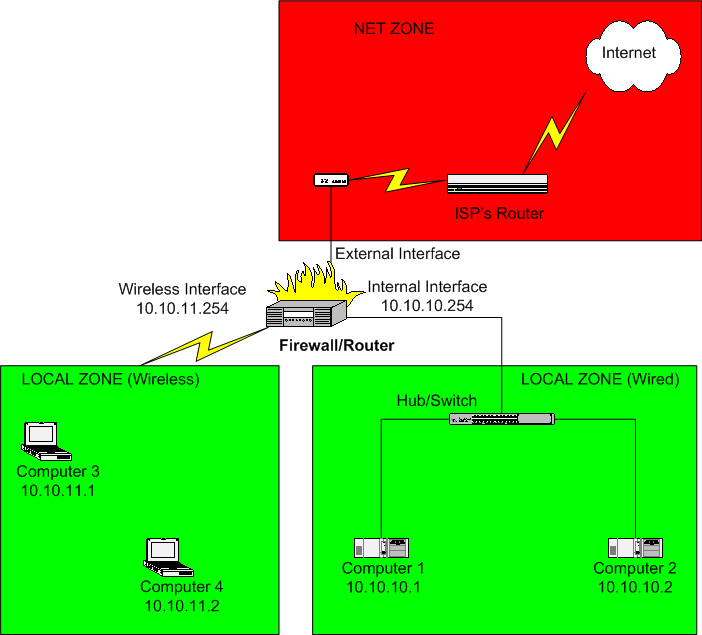

The first thing to note is that the computers in your wireless network will be in a different subnet from those on your wired local LAN. In the above example, we have chosen to use the network 10.10.11.0/24. Computers 3 and 4 would be configured with a default gateway IP address of 10.10.11.254.
Second, we have chosen to include the wireless network as part of the local zone. Since Shorewall allows intra-zone traffic by default, traffic may flow freely between the local wired network and the wireless network.

There are only two changes that need to be made to the Shorewall configuration:
An entry needs to be added to
/etc/shorewall/interfacesfor the wireless network interface. If the wireless interface iswlan0, the entry might look like:#ZONE INTERFACE OPTIONS loc wlan0 maclist
As shown in the above entry, I recommend using the maclist option for the wireless segment. By adding entries for computers 3 and 4 in
/etc/shorewall/maclist, you help ensure that your neighbors aren't getting a free ride on your Internet connection. Start by omitting that option; when you have everything working, then add the option and configure your/etc/shorewall/maclistfile.You may need to add an entry to the
/etc/shorewall/masqfile to masquerade traffic from the wireless network to the Internet. If you file looks like this:#INTERFACE SOURCE ADDRESS PROTO DPORT IPSEC MARK eth0 10.0.0.0/8,\ 169.254.0.0/16,\ 172.16.0.0/12,\ 192.168.0.0/16
or of you are running Shorewall 5.0.14 or later, then you do not need to change the contents.
Otherwise, if your Internet interface is
eth0and your wireless interface iswlan0, the entry would be:#INTERFACE SOURCE ADDRESS eth0 10.10.11.0/24
One other thing to note. To get Microsoft™ networking working between the wireless and wired networks, you will need either a WINS server or a PDC. I personally use Samba configured as a WINS server running on my firewall. Running a WINS server on your firewall requires the rules listed in the Shorewall/Samba documentation.